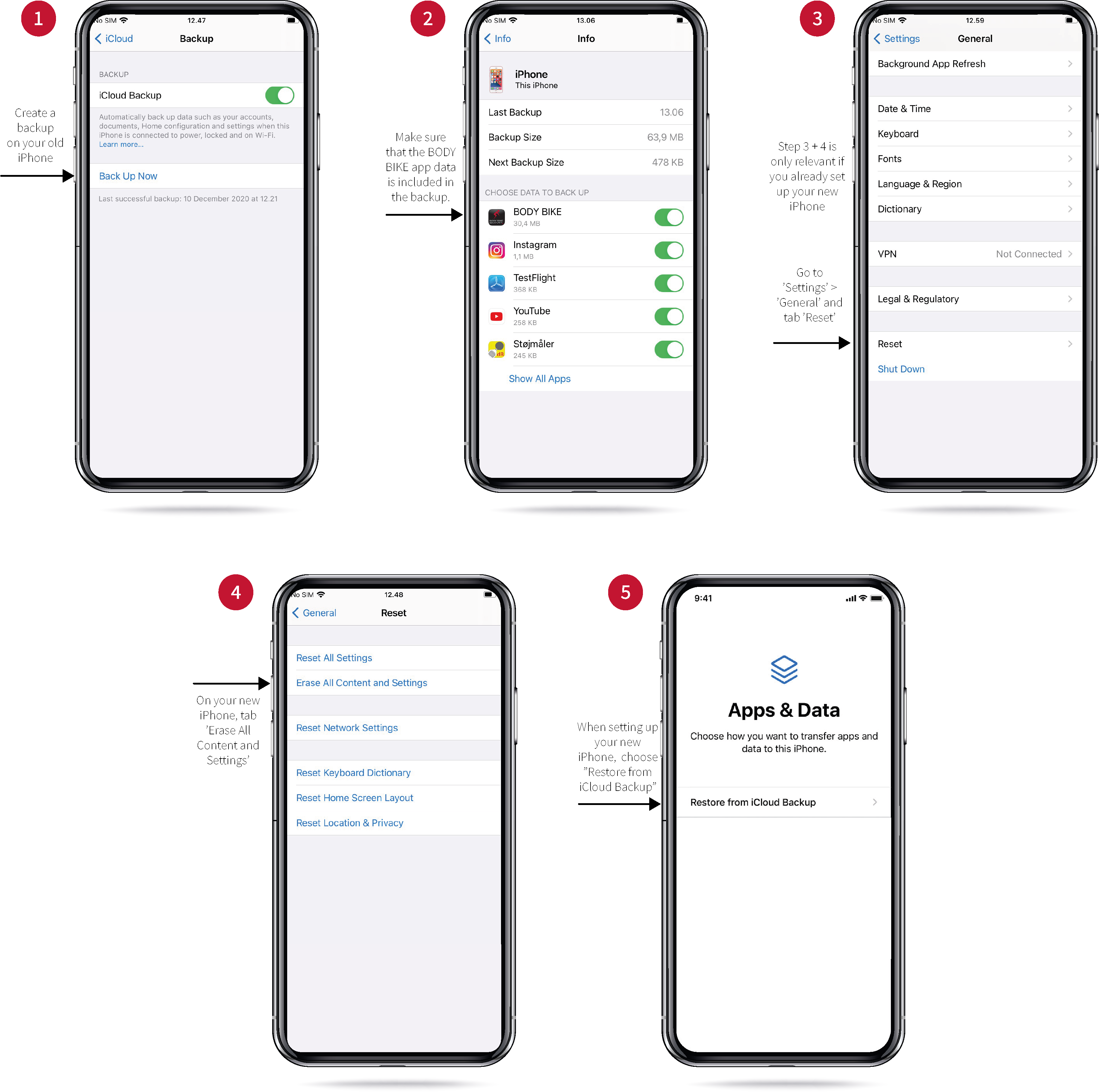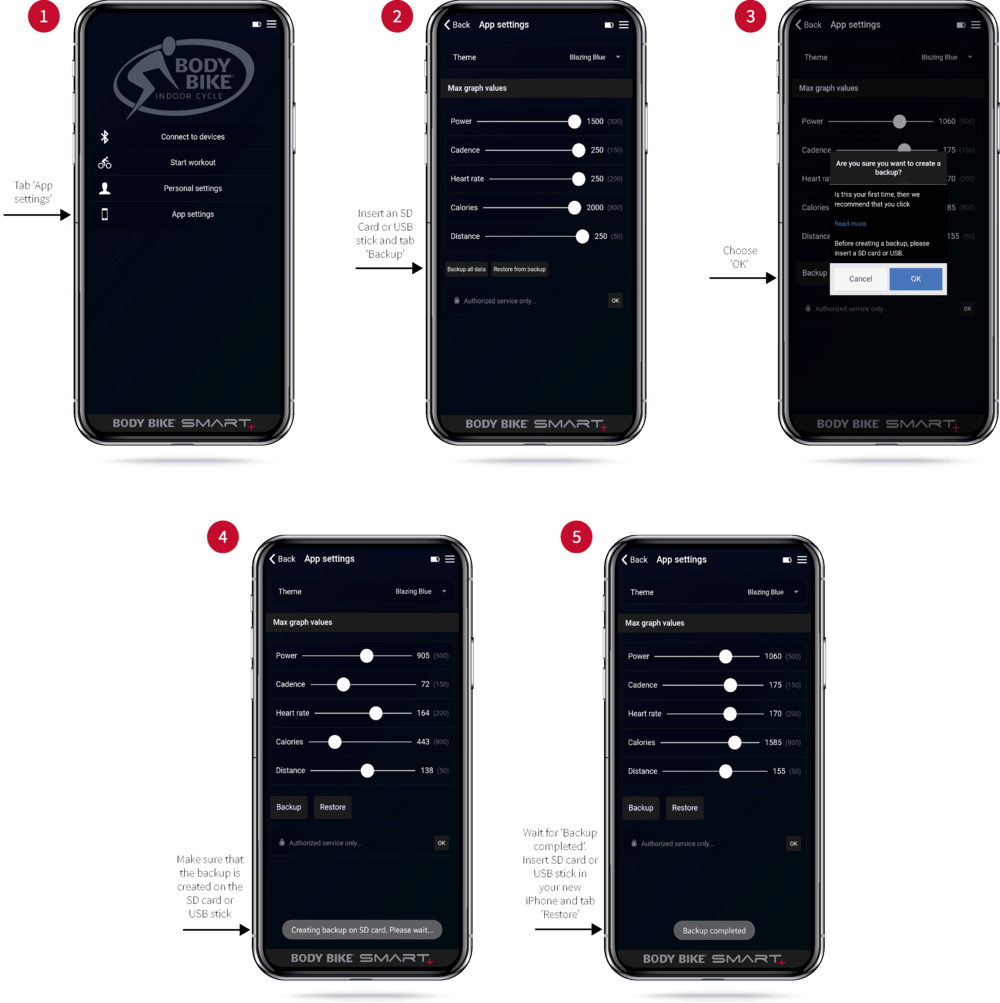Android backup
Please read all instructions carefully
The following is applicable to Android devices only. With the BODY BIKE® Indoor Cycling app version 1.6.3 or newer, it is now possible to create a backup.
You can create a backup in two ways.
1. With an inserted SD card
2. With an SD card or USB stick, connected to your smartphone with an adapter
The first step is to figure out which of these options fits your situation. If both your old and new smartphone have an SD card slot, the first version using the inserted SD card is the optimal solution. Please note, you need an SD card that fits both smartphones.
If one of your smartphones doesn’t have an SD card slot, then you need an adapter that fits the smartphone’s charge gate. Most phones use either USB-C or micro USB. Please note, you need an SD card or a USB stick.
- Make sure that your smartphone has the BODY BIKE® Indoor Cycling app version 1.6.3 or newer installed. You can check which version you have in the ‘About’ section in your app.
- If you need to update your app, it is important that you open the BODY BIKE® Indoor Cycling app after the update to make sure that all you have all your medals and workouts.
- Close the app again and insert your SD card/USB stick. Make sure that it is connected correctly. (Also, please make sure that there aren’t any other SD card/USB stick connected).
- Go to ‘App settings’ in your BODY BIKE® Indoor Cycling app and click ‘Backup’. This will create a backup on the SD card/USB stick. When the backup is complete you will get a popup message saying “Backup completed”.
- If possible, pull down the process line and click “Unmount”/” Eject” before removing the SD card/USB stick, to safely remove the SD card/USB stick. (Also, please do not reset your old smartphone before you have completed all steps and made sure the app data is transferred successfully).
- Make sure that your new smartphone has the BODY BIKE® Indoor Cycling app version 1.6.3 or newer.
- Close the app and insert your SD card/USB stick. Make sure that it is connected correctly. (Also, please make sure that there aren’t any other SD card/USB stick connected).
- Open the BODY BIKE® Indoor Cycling app. Go to ‘App settings’ and click ‘Restore’. This will restore your app data on your new smartphone from the SD card/USB stick. When the restore is complete you will get a popup message saying, “Restore completed”.
- Wait 10 sec. for the BODY BIKE® Indoor Cycling app to restart.
- Once the restore is complete, you will have all your BODY BIKE® Indoor Cycling app data on your new smartphone incl. personal settings, app settings, achievements and workouts.
If you have any problems please don’t hesitate to contact us at [email protected]